Running Parallels and VMWare Fusion side by side – network enabled
So there you go… Loving Parallels, but being stuck with co-workers stuck on Windows. So these poor saps are using VMWare Whatever, never mind. Being the usual suspect who peeks above the generic field of likemindedness, or rather, lackmindedness, you go your way ensuring that the co-worker-peeps won’t have to point fingers at that Mac user who can’t handle a VMWare image. Blasted! I’ll install VMWare Fusion and be done about it.
Alas, the storie continues. Becuase this storie is about running Parallels and VMWare side by side. Why the heck do I need Parallels? Because I use Novell Designer. Which doesn’t run on OSX (yet?). It almost seems it does though, but nope, try installing it, and it will fail. Enter Parallels, which picks up my bootcamp Windows 7 partition, which is a charm running it in “Coherence mode”. Lovely! Enter the co-workers: we use a VMWare image running the server software. Not wanting to convert every VMWare image they throw at me: enter Fusion, which is a next-next-finish-openexistingimage-imovedit-finish kinda thing. And you’ve got your image running.
Now… when you tell Designer (running in Parallels) to deploy something it reeeealy wants to be able to chat with the server (running in VMWare) for a bit. Which means network access from the one to the other. That is: from Parallels to Fusion, and back. It took me some time, because I’m not a guru-expert in networking, but I got it up and running! Both VM’s can “see”, ping and chat with eachother. Here’s how:
Don’t use Parallels, and do all your VM-ing in Fusion. Me, sorry, no-can-do. I’m weird like that. Parallels just feels better (for you tactile people) handling my bootcamp Windows. I can see it (for you visual people) integrating more cleanly with OSX. I can hear it (for you auditive people) generating heavenly chimes when using it. Fusion just was less of an experience. So again, here’s how:
To understand the various network types Parallels and VMWare both have, this is an excellent overview. Building on that explanation, I’ve set up VMWare Fusion to use NAT. Once that was running correctly, I configured Parallels — which has more fine-grained network configuration options compared to Fusion. I can configure Parallels to use a bridge mode to a named network, in this case VMnet8. So I set up Parallels to bridge to the NAT network of VMWare. Because it is in bridge mode, it’s just as if it’s in the same network as the Fusion virtual machine, which is nicely on it’s own network subnet behind my Mac. Et voila! Designer and the server dig each other totally, saving the day.
Here are the specific settings for the both of them. VMWare Fusion v3.1 settings:
- Novell SLES 11 image
- The SLES server was installed with a static IP address (needed for some services on it) 192.168.100.50
- So the DHCP server in VMWare must be in that specific range
- Goto a shell
- “cd /Library/Application Support/VMware Fusion”
- edit the file “networking”
- edit the section “VNET_8_”:
- DHCP yes
- DHCP_CFG_HASH <some hash number>
- HOSTONLY_NETMASK 255.255.255.0
- HOSTONLY_SUBNET 192.168.100.0
- NAT yes
- VIRTUAL_ADAPTER yes
- Apply these settings: “sudo boot.sh –restart”
- SLES 11 image settings: Network: “Share the Mac’s network connection (NAT)”
Parallels v6 settings:
- Windows 7, imported from bootcamp
- Network 1: type vmnet8 (Specifically hardlinking it to the network of VMWare. Windows 7 will get an IP address from the DHCP server on vmnet 8, which is the VMWare DHCP server and settings we setup above.)
And in picture style:
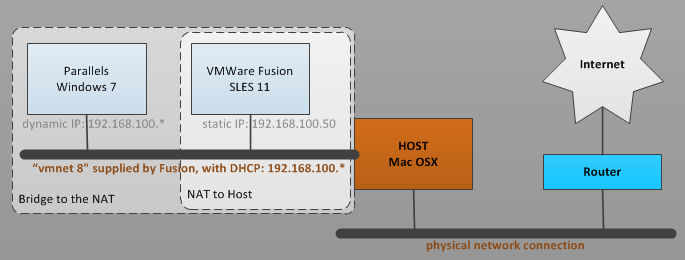
There are 3 Comments to "Running Parallels and VMWare Fusion side by side – network enabled"
great post, thanks for sharing
Thanks for blogging. That’s the most full entry I have found about this.
Thanks for the comments! I updated the post with the more specific settings I used, and added an overview picture.